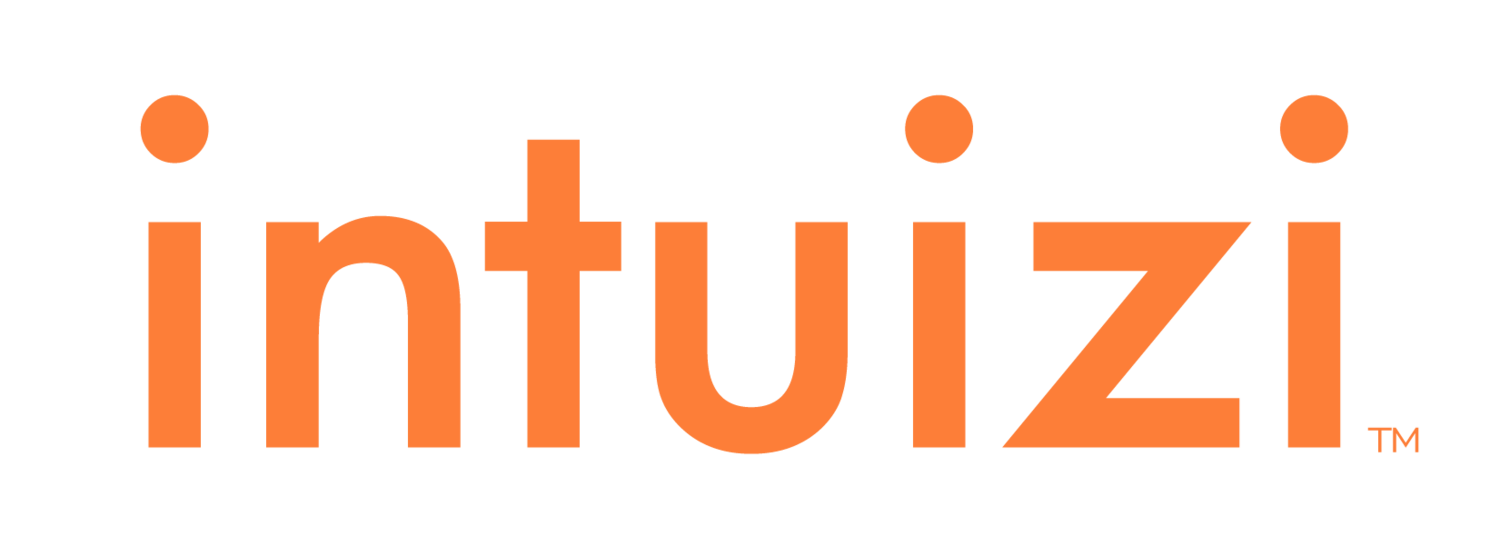Access Restricted
To view Intuizi's documentation, you must sign in with Intuizi SSO or register for approval.
New Users - Request Access
If you do not have an Intuizi account, you need to register for access:
-
Go to the Registration Page
➝ Visit the Registration Page -
Fill in the Registration Form
➝ Provide your details and submit your request. -
Wait for Approval
➝ An Intuizi account manager will review and approve your request. -
Check Your Email (Including Spam Folder)
➝ Once approved, you will receive an email with instructions to set your password. -
Reset Your Password (First Sign-In)
➝ Follow the email instructions to reset your password. -
Go to the Login Page and Sign In
Existing Intuizi Customers
If you already have Intuizi Console credentials, you can log in using SSO:
Go to the Login Page
➝ Visit the Docs Login PageClick on “Login with Intuizi SSO”
➝ This will redirect you to Intuizi’s console for authentication.Log in with Your Intuizi Console Credentials
➝ Enter your username and password for Intuizi’s platform.Click on the “Authorize” Button
➝ This step grants access to the documentation.You should now be logged in and see the documentation.
If you encounter any issues, please contact your account manager or sales representive for assistance.
data@intuizi.com | 407-205-2965
Santa Barbara | Orlando | London | Tel-Aviv
© Intuizi, Inc. 2025 – All Rights Reserved